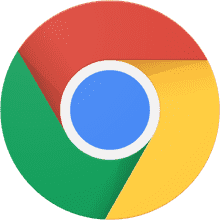本文记录了我对 Volantis 主题的大致修改内容,在正式开始前,请确认你的主题是通过 Git 克隆方式安装(也就是拥有独立的主题仓库),而非 NPM 安装,你可以在 此处 找到我的个人主题仓库。
更新历史
大致完善了更改记录(虽然删除了部分预先打算写的内容)。
开坑文章:《Volantis 主题个性化修改合集》
一、引言
修改主题最大的麻烦之处就是可能会与官方分支相差太大,更新主题时面临一堆的冲突文件,所以要尽可能的减少冲突文件的产生,你可以在以下链接找到有关冲突处理的办法:
所谓主题修改无外乎改改样式,加加新功能,事实上 Volantis 已经抽出各种选项到配置文件了,如果只是修改滚动条、导航栏、自定义字体、颜色等等,都可以在配置文件中完成,所以建议先熟读文档 主题配置 一节,当然文档的维护不一定赶得上开发进度,一切以主题下的配置文件为主。
而若是新增主题没有的功能,确实得改主题了,只需新增 js、css 这种文件的可以参考文档的这节内容:使用 Import 导入外部文件。
Volantis 用户可以在不修改主题文件的情况下向 head 和 body 中添加各种标签。meta 和 link 对应 head 中的和标签。script 可以在 body 末尾导入 js 代码。
其余类型的另作它论,好了废话结束正文正式开始。
二、样式类
本段记录样式类的修改,为了避免冲突,个人样式类文件统一存放在 /source/css/_szyink/ 目录中(你可以修改文件夹名称为自己的),同时需要在 style.styl 最下方引用它。
/source/css/style.styl
2.0 Custom Files 自定义文件
更新:Volantis 支持了样式文件注入,可以在完全不修改主题的情况下添加样式。—— 21/08/23
所以对自定义文件的存储位置可稍作修改,可将原 /blog/theme/volantis/source/css/_szyink/ 转移到 /blog/source/_volantis/ 。当然效果是一样的,更多信息请参阅开发文档。
2.1 样式覆盖
样式覆盖类,统一保存在 /source/css/_szyink/cover.styl 文件中。
2.1.1 顶部导航栏铺满屏幕
导航栏铺满整个屏幕,只在大于 2048px 分辨率下出现,效果见本站。
2K 分辨率以下铺满整个屏幕
.l_header
@media screen and (max-width: $device-2k)
left: 0 !important
border-radius: 0 !important
max-width: 100% !important
|
2.1.2 移动端不显示卡片
调整移动端的显示,平铺展示,效果参考本站移动端下的显示。
将卡片的边距去除
#safearea
@media screen and (max-width: $device-mobile)
margin: 0
box-shadow: none
.body-wrapper
padding: 0
#l_main
article#comments,
article#friends,
article#post,
article#page,
article#arc
border-radius: 0
article#cat,
article#tag
margin: 0
border-radius: 0
.post-wrapper
margin: 0 0 16px
.post
border-radius: 0
#l_side
.widget.mobile
border-radius: 0
|
2.1.3 禁止文本选中
在不想被选中的标签的 class 中添加 not-select,需要选中的添加 allow-select。
效果:我可以被选中,我不可以被选中。
禁用了部分类型的文字选中
本站同时禁止了大部分元素的选中.not-select,
figcaption,
footer,
section,
details summary,
.new-meta-box,
.nav-tabs
-webkit-touch-callout none
-webkit-user-select none
-khtml-user-select none
-moz-user-select none
-ms-user-select none
user-select none
& p,
& span
cursor: $default,default
&.default-cursor
cursor: $default,default !important
.allow-select
-webkit-touch-callout all
-webkit-user-select all
-khtml-user-select all
-moz-user-select all
-ms-user-select all
user-select all
|
2.1.4 修改链接的下划线样式
效果参考:枋柚梓的猫会发光
修改下划线的 hover 样式
.article a:not([class]):not([data-fancybox]),
.content > a
position: relative
text-decoration: none
&:before
content: "";
position: absolute;
left: 0;
bottom: -1px
height: 1px
width: 100%
background: #ff5722
transform: scale(0)
transition: all 0.5s
&:hover:before
transform: scale(1)
|
2.1.5 修改标题的样式
样式借鉴了 Handsome 主题,效果参考本文二、三级标题。
样式修订 HandSome H1 H2 H3 标题
article#post
& > h1,h2,h3
font-weight: 700
background: linear-gradient(to bottom,transparent 60%,rgba(189,202,219,.3) 0) no-repeat
display: initial
width: auto
border-bottom: none
& > h3
font-weight: 500
position: initial
|
2.1.6 封面标题居中
修改文章列表页的显示效果,效果参考:ES6
列表页的内容居中,内容居左且首行缩进
.post.post-v3.white-box
text-align: center
& a
font-weight: 600 !important
.post.post-v3.white-box p
text-align: left
text-indent: 2em
|
2.1.7 卡片透明模式
效果参见本站,文章页透明会影响阅读体验,所以文章下没加透明度的。
卡片添加透明度
#l_header
background-color: rgba(255,255,255,0.9)
#l_main .post,
#l_side .widget
background-color: rgba(255,255,255,0.9)
box-shadow: 0 4px 10px -4px #ebedf0
#post.post
background-color: var(--color-card)
|
2.1.8 文章页不显示头图
即头图只在列表页显示,进入文章页时不显示。
文章页不显示头图
#l_main .article .headimg-div
display: none
|
2.2 样式增强
在主题基础上新增的样式文件,实现更多的效果。
2.2.1 自定义 Note 图标
此处特指主题的 note 和 blocknote 标签,如果需要更多类型的图标就需要自己添加了。新建 note.styl 文件,个人新增的图标都存在此处。
然后是找图标,我们需要图标的十六进制代码而不是名称,进入 Fontawesome,打开 开发人员工具,使用 Ctrl + Shift + C 选取需要新增的图标,在 样式 栏,找到 ::before 节点:
其中 “\f368” 就是我们需要的代码
.fa-accessible-icon:before {
content: "\f368";
}
|
接着在 note.styl 一个个添加就好了,使用时依旧通过名称调用:
自定义 Note
div.note
&.cpu::before
content: '\f8f6'
|
2.2.2 页脚响应式处理
所谓响应式处理主要是利用 CSS 的媒体查询,通过设定 max-width 和 display,可以达到当小于一定可视范围时主动隐藏某些元素,我们将其抽成可复用的样式类,这样在使用时只需要添加对应的类名即可,具体的尺寸根据实际情况选择。
.footerMax560
.footerMax560
@media screen and (max-width: 560px)
display: none
|
效果参考以下内容:
2.2.3 杂项修改
本小节记录一些不成体系的独立更改 。
杂项修改合集
: 分栏只是为了缩短代码块的长度
code
&:not([class])
font-size: .8125rem
padding: 4px
font-weight: 600
background: var(--color-codeblock)
.highlight figcaption
background: #ffeed2
kbd
background-color: #f2f2f2
color: var(--color-p)
padding: 3px 5px
border-radius: 0.25em
box-shadow: inset 0 -2px 0 hsl(240deg 1% 83%), 0 1px 1px rgba(0,0,0,.05)
font: 11px SFMono-Regular,Consolas,Liberation Mono,Menlo,monospace
|
h1.title
margin: 10px
text-align: center
font-size: 2rem !important
font-weight: 600
font-family: $fontfamily-logo
h1.title.common_read_h1
text-align: center !important
font-size: 2.5rem !important
.note strong
font-size: 1.5rem
font-family: 'SentyGoldenBell'
article p
line-height: 2 !important;
|
ul.list-v.rightmenu
box-shadow: 0 -2px 4px 0 rgba(0,0,0,.08), 0 4px 8px 0 rgba(0,0,0,.08), 0 8px 16px 0 rgba(0,0,0,.08)
border-radius: 8px
li
a
cursor: $pointer,pointer !important
details summary
font-size 1rem !important
.tab-pane > .timeline > .h2
padding-top: 0
#s-comment
font-weight: 300 !important
|
三、功能类
本小结记录对主题的新增能力,在主题基础上的增强能力。
3.1 添加阅读模式
最新开发版已内置了阅读模式,此小节仅作记录(并且剔除了 JQ)。
阅读模式目前挂靠在右键模块内,只能通过自定义右键控制,配色参考了 Handsome 主题,实现思路则是参考了 简悦 的聚焦模式,利用切换样式类、控制层级实现阅读模式。
效果参考: 阅读模式
3.1.1 添加样式文件
在 /source/css/_szyink/ 下新建 reading.styl 文件,写入以下内容:
reading.styl
阅读模式.common_read
z-index: auto !important
opacity: 1 !important
overflow: visible !important
transform: none !important
animation: none !important
position: relative !important
.body-wrapper.common_read
display: block
#safearea.common_read
padding-bottom: 16px
@media screen and (max-width: 900px)
padding: 0
margin: 0
#l_body.common_read
z-index: 2147483646 !important;
.read_cover
min-height: 10px !important
@media screen and (max-width: 900px)
min-height: 0 !important
.common_read_bkg
background-color: #e0d8c8 !important
opacity: 1 !important
display: block !important
position: fixed !important
top: 0 !important
left: 0 !important
right: 0 !important
bottom: 0 !important
z-index: 2147483645 !important
transition: opacity 1s cubic-bezier(.23,1,.32,1) 0ms !important
.common_read_hide
opacity: 0 !important
z-index: -2147483645 !important
.common_read_main
width: 840px !important;
padding: 0 !important;
margin: 0 auto;
float: initial !important;
@media screen and (max-width: 900px)
width: auto !important;
.post_read
background-color: #f8f1e2 !important
z-index: 2147483646 !important
overflow: visible !important
font-size: 1.15rem !important
border-radius: 0 !important;
box-shadow: 0 6px 12px 3px #00000033
|
阅读模式有部分配色,需要在暗黑模式下修改,在 source/css/_plugins/dark.styl 文件内添加:
暗色系配色
此部分配色可根据你网站的实际情况进行修改#read_bkg
background: #21252b !important
.post_read
background-color: #282c34 !important
|
3.1.2 添加元素代码
在 layout/_partial/rightmenu.ejs 文件中新加对右键选项的判断,使用时只需在配置文件的 rightmenu.layout 中添加 reading 即可。
新建一个对 reading 的判断
添加高亮行内容//...
<% } else if (item == 'print') { %>
<li class='option menuOption-Content'>
<span class='vlts-menu opt fix-cursor-default' id='printHtml'>
<i class='<%= theme.rightmenu.print.icon %> fa-fw '></i> <%- trim(theme.rightmenu.print.name) %>
</span>
</li>
<% } else if (item == 'reading') { %>
<li class='option menuOption-Content'>
<span class='vlts-menu opt fix-cursor-default' id='readingModel'>
<i class='<%= theme.rightmenu.reading.icon %> fa-fw '></i> <%- trim(theme.rightmenu.reading.name) %>
</span>
</li>
<% } else if (item == 'music' && theme.plugins.aplayer.enable == true) { %>
<div id="menuMusic">
//...
|
另外目前开发版的右键已经移除了对 Jquery 的依赖,但是目前使用的右键依旧需要 Jquery 的支持,所以还需要修改 rightmenu.js 的导入方式。
引入 Jquery 资源
volantis.import.jQuery().then(()=>{
volantis.js('<%- theme.cdn.map.js.rightMenu %>') // 阅读模式依赖 JQ
})
|
3.1.3 添加事件代码
在 source/js/rightMenu.js 处添它的逻辑处理部分。
添加事件代码
3.2 阅读更多样式更改
为列表页的阅读更多添加一个动画,不过按照 @xaoxuu 的意见,v5.0 未来会去掉「阅读全文」「去原站阅读」等废话,整个卡片是一整个按钮,分类、标签等不可点击,看情况选择啦。
3.2.1 添加样式文件
此后除特殊说明外,所有的 添加样式文件 、 样式新增 均放在自定义文件夹 source/css/_szyink 中,具体放在那个文件中自拟。
阅读更多的样式
.link-fx-1 {
position: relative;
display: inline-flex;
align-items: center;
height: auto;
right: 10px;
padding: 0 6px;
text-decoration: none;
-webkit-font-smoothing: antialiased;
-moz-osx-font-smoothing: grayscale
.icon {
width: 1.5rem;
position: absolute;
right: 0;
bottom: 1.5px;
-webkit-transform: translateX(100%) rotate(90deg);
transform: translateX(100%) rotate(90deg);
circle {
stroke-dasharray: 100;
stroke-dashoffset: 100;
transition: stroke-dashoffset .2s;
}
line {
transition: -webkit-transform .4s;
transition: transform .4s;
transition: transform .4s,-webkit-transform .4s;
-webkit-transform-origin: 13px 15px;
transform-origin: 13px 15px
}
line:last-child {
-webkit-transform-origin: 19px 15px;
transform-origin: 19px 15px
}
}
&::before {
content: '';
position: absolute;
bottom: 0;
left: 0;
width: 100%;
height: 1px;
background-color: currentColor;
-webkit-transform-origin: right center;
transform-origin: right center;
transition: -webkit-transform .2s .1s;
transition: transform .2s .1s;
transition: transform .2s .1s,-webkit-transform .2s .1s
}
&:hover {
.icon {
circle {
stroke-dashoffset: 200;
transition: stroke-dashoffset .2s .1s;
}
line {
-webkit-transform: rotate(-180deg);
transform: rotate(-180deg)
}
line:last-child {
-webkit-transform: rotate(180deg);
transform: rotate(180deg)
}
}
&::before {
-webkit-transform: translateX(17px) scaleX(0);
transform: translateX(17px) scaleX(0);
transition: -webkit-transform .2s;
transition: transform .2s;
transition: transform .2s,-webkit-transform .2s
}
}
}
|
3.2.2 添加元素代码
这部分需要修改 layout/_partial/post.ejs 部分:
更换 if (showReadmore) 内的代码
<a class="link-fx-1 color-contrast-higher" href="<%- url_for(post.link || post.path) %>">
<span><%- post.link ? __('post.readoriginal') : __('post.readmore') %></span>
<svg class="icon" viewBox="0 0 32 32" aria-hidden="true"><g fill="none" stroke="currentColor" stroke-linecap="round" stroke-linejoin="round"><circle cx="16" cy="16" r="15.5"/><line x1="10" y1="18" x2="16" y2="12"/><line x1="16" y1="12" x2="22" y2="18" /></g></svg>
</a>
|
文字部分修改 languages/zh-CN.yml 的 post.readmore 的内容。
3.3 文章页自定义背景
允许为文章添加背景图片,通过 page.background 使用,效果参见:自动化博客部署。
修改比较简单,不分类说了,需要修改 article.ejs 文件,并添加对应样式:
/layout/_partial/article.ejs
在最后添加如下内容<% if(page.background) { %>
<div class="cus-article-bkg" style="background-image: url(<%- page.background %>)"></div>
<% } %>
|
在样式文件中添加.cus-article-bkg
background-size: cover
background-position: center
position: fixed
top: 0
bottom: 0
right: 0
left: 0
z-index: -10
|
3.4 文章页首行缩进开关
文字类的文章最好还是开启首行缩进,但也不是所有文章都适合首行缩进,此处是做了一个开关,通过 page.indent 控制是否首行缩进。例如本篇文章是首行缩进的,而 Linux Shell 设置 Proxy 这篇文章是没有首行缩进。
修改起来也是非常简单,同样是修改 article.ejs,在最前面 article 的 class 中添加对应样式:
添加 自定义样式 cus-indent
<article class="<%- page.indent == true ? 'cus-indent' : '' %> article post white-box reveal md <%- theme.custom_css.body.effect.join(' ') %> article-type-<%= post.layout %>" id="<%= post.layout %>" itemscope itemprop="blogPost">
|
接着就只需要添加这个样式的实现:
在样式文件中添加
#l_main > article.cus-indent
p
text-indent 2em
&.p
text-indent initial
details,
blockquote,
section,
.prev-next,
.new-meta-box,
.note,
.tag
p
text-indent initial
|
3.5 列表页文章标题开关
如你所见,如果列表页的头图已经包含了文章标题,再显示标题有些多余了,此处通过 page.hideTitle 控制是否显示文章标题,这里的修改也是非常简单,更改 post.ejs 的判断即可:
/layout/_partial/post.ejs
在判断区域中新增一个判断即可if (post.hideTitle && post.hideTitle === true) {
showTitle = false;
}
|
3.6 网站自定义右键开关
在写右键的时候,其实是提供了右键的注册和注销函数,所以可以实现用户侧在使用过程中主动关闭对右键事件的监听。使用起来就很灵活了,可以用变量记录开关状态,也可以将状态写入到 LocalStorage 中持久化。
| 函数 | 参数 | 备注 |
|---|
RightMenu.destroy(notic: boolean) | notic: boolean | 参数为 true 时弹出提示 |
RightMenu.init(notic: boolean) | notic: boolean | 参数为 true 时弹出提示 |
效果:
3.7 整合文章归档模板
把归档和标签整合在一起,没必要整那么多分类。以归档为主,将标签页内容输出到归档列表的前面,效果:文章归档。
/layout/archive.ejs
在 article id 上方添加如下内容<div class='post-wrapper'>
<article id="tag" class="post article white-box reveal <%- theme.custom_css.body.effect.join(' ') %>">
<h2>所有标签</h2>
<div class="all-tags">
<% let tc = theme.sidebar.widget_library.tagcloud; %>
<%- list_tags({}) %>
</div>
<br>
<%- page.content %>
</article>
</div>
|
3.8 添加瀑布流布局
为 traditional 布局的友链添加瀑布流显示,通过 Macy.js 实现。效果:小伙伴们。
3.8.1 修改样式文件
定位到 /source/css/_layout/friends.styl ,添加一处样式代码:
为 .friend-content 增加宽度设定
添加高亮行内容.article.l_friends
.friends-group
.friend-content
width: 100%
display: flex
|
定位到 /layout/friends.ejs,添加 ID 选择器,便于 Macy 选取。
为 friend-content 增加 ID 选择器
添加高亮行内容<% if (theme.pages.friends.layout_scheme == 'traditional') { %>
<div class='friend-content' id="friend-content-<%- i %>">
<% (group.items||[]).forEach(function(item){ %>
|
3.8.2 添加事件代码
新建 script.ejs 至 /layout/_third-party/friends/ 目录中,接着复制以下内容到文件中:
调用 Macy
<script>
function pjax_macy() {
const nodeList = document.querySelectorAll('.friend-content');
if(nodeList.length === 0) return;
nodeList.forEach((element,i) => {
let container = '#friend-content-' + i;
load_macy(() => {
let macy = Macy({
container: container.toString(),
margin: {x: 10,y: 55},
columns: 6,
breakAt: {
1000: {columns: 5},
800: {olumns: 4},
600: {columns: 3}
}
})
setTimeout(() => {
macy.reInit();
if (typeof ScrollReveal === 'function') ScrollReveal().clean('#comments');
}, 500)
})
});
}
function load_macy(done = null) {
if(typeof Macy === "undefined") {
volantis.js("https://cdn.jsdelivr.net/npm/macy@2").then(() => {
if(done) done();
})
} else {
if(done) done();
}
}
document.addEventListener("DOMContentLoaded", () => {
pjax_macy();
})
volantis.pjax.push(pjax_macy);
</script>
|
然后在 index.ejs 文件中引用刚刚创建的 script.ejs 文件:
引用 ejs 文件
在 layout/_partial/scripts/index.ejs 中添加对 script 的引用<% if (theme.pages.friends.layout_scheme == 'traditional') { %>
<%- partial('../../_third-party/friends/script') %>
<% %>
|
四、通用类
此部分与主题关联不大,属于可以作为通用使用的新增功能。
4.1 引入 Iconfont 图标
引用阿里巴巴矢量图标库的图标,按照它的说明,推荐的是 symbol 引用。
4.1.1 引用资源文件和样式
将你下载的 JS 文件拷贝到 /source/js/ 目录中,接着修改 cdnCtrl.ejs 引用文件。
/layout/_partial/scripts/_ctrl/cdnCtrl.ejs
在最下面引用文件,iconfont 为你的 JS 文件名称theme.cdn.addJS("iconfont")
|
接着添加它的公共样式文件:
此样式文件建议导入到 first.styl 中
.iconfont
width: 1em;
height: 1em;
vertical-align: -0.15em;
fill: currentColor
overflow: hidden
&.emoji
width: 1.5em
height: 1.5em
vertical-align: -0.3em
|
4.1.2 制作自定义标签
为了方便使用对应的图标,将其制作成自定义标签,新建 icon.js 文件并写入如下内容,使用时只需要类似 {% emoji aixin %} 这样写即可,aixin 为图标/表情的名称。
/scripts/tags/icon.js
'use strict';
function emoji(args) {
args = args.join(' ').split(',');
return `<svg class="iconfont emoji" aria-hidden="true"><use xlink:href="#icon-${args}"></use></svg>`;
}
hexo.extend.tag.register('emoji', emoji)
|
效果:
4.2 添加一种时间线样式
样式参考了 Layui 的时间线,移植到主题里,效果如下:
2021/13/15 风声雨声读书声声声入耳,国事家事天下事事事关心。
2021/13/01 是的没错,这里是 13 月。
4.2.1 添加样式文件
参考 timeline.styl 中的内容,引入到主题中即可。
4.2.2 添加渲染器
为了方便使用,将其做成了一个标签。新建 imelines.js 文件到 /scripts/tags/ 目录中,将 timelines.js 的内容复制到文件中,使用方式:
一个自制时间线
{% timelines '一个自制时间线(标题可选)' %}
{% timenodes %} 2021/13/32 巴啦啦小魔仙。{% endtimenodes %}
{% timenodes %} 2021/13/16 好好学习,天天向上。 {% endtimenodes %}
{% timenodes %} 2021/13/15 风声雨声读书声声声入耳,国事家事天下事事事关心。 {% endtimenodes %}
{% timenodes %} 2021/13/10 楼主以屎,有事烧纸。 {% endtimenodes %}
{% timenodes %} 2021/13/08 那么就可以有星期八了。 {% endtimenodes %}
{% timenodes %} 2021/13/01 是的没错,这里是 13 月。 {% endtimenodes %}
{% timenodes %}这里是时间线的起点~{% endtimenodes %}
{% endtimelines %}
|
4.3 添加 Github 暗黑模式动画
从 Github 扒了一个小猫猫的动画,放在了导航栏,在暗黑模式切换时触发,你可以右键点击 「暗黑模式」 查看。
4.3.1 添加样式文件
参考 profile.styl 中的内容,引入到主题中即可。
4.3.2 主题文件修改
接着修改主题的导航栏,找到 /layout/_partial/header.ejs 文件,在 <a class="title flat-box">...</a> 的后面添加小猫猫的图标,另外为这个标签添加一个 ID 选择器。
/layout/_partial/header.ejs
添加选择器和 SVG 图标<a id="desktopNavTitle" class="title flat-box" target="_self" href='<%- url_for("/") %>'>
//....
</a>
<a id="githubEmoji" class="title flat-box" style="display: none;" target="_self" href='<%- url_for("/") %>'>
<svg class="profile-color-modes" height="45" viewBox="0 0 106 60" fill="none" stroke-width="3" stroke-linecap="round" stroke-linejoin="round" xmlns="http://www.w3.org/2000/svg"><g class="profile-color-modes-illu-group profile-color-modes-illu-red"><path d="M37.5 58.5V57.5C37.5 49.768 43.768 43.5 51.5 43.5V43.5C59.232 43.5 65.5 49.768 65.5 57.5V58.5"></path></g><g class="profile-color-modes-illu-group profile-color-modes-illu-orange"><path d="M104.07 58.5C103.401 55.092 97.7635 54.3869 95.5375 57.489C97.4039 54.6411 99.7685 48.8845 94.6889 46.6592C89.4817 44.378 86.1428 50.1604 85.3786 54.1158C85.9519 50.4768 83.7226 43.294 78.219 44.6737C72.7154 46.0534 72.7793 51.3754 74.4992 55.489C74.169 54.7601 72.4917 53.3567 70.5 52.8196"></path></g><g class="profile-color-modes-illu-group profile-color-modes-illu-purple"><path d="M5.51109 58.5V52.5C5.51109 41.4543 14.4654 32.5 25.5111 32.5C31.4845 32.5 36.8464 35.1188 40.5111 39.2709C40.7212 39.5089 40.9258 39.7521 41.1245 40"></path><path d="M27.511 49.5C29.6777 49.5 28.911 49.5 32.511 49.5"></path><path d="M27.511 56.5C29.6776 56.5 26.911 56.5 30.511 56.5"></path></g><g class="profile-color-modes-illu-group profile-color-modes-illu-green"><circle cx="5.5" cy="12.5" r="4"></circle><circle cx="18.5" cy="5.5" r="4"></circle><path d="M18.5 9.5L18.5 27.5"></path><path d="M18.5 23.5C6 23.5 5.5 23.6064 5.5 16.5"></path></g><g class="profile-color-modes-illu-group profile-color-modes-illu-blue"><g class="profile-color-modes-illu-frame"><path d="M40.6983 31.5C40.5387 29.6246 40.6456 28.0199 41.1762 27.2317C42.9939 24.5312 49.7417 26.6027 52.5428 30.2409C54.2551 29.8552 56.0796 29.6619 57.9731 29.6619C59.8169 29.6619 61.5953 29.8452 63.2682 30.211C66.0833 26.5913 72.799 24.5386 74.6117 27.2317C75.6839 28.8246 75.0259 33.7525 73.9345 37.5094C74.2013 37.9848 74.4422 38.4817 74.6555 39"></path></g><g class="profile-color-modes-illu-frame"><path d="M41.508 31.5C41.6336 31.2259 41.7672 30.9582 41.9085 30.6968C40.7845 26.9182 40.086 21.8512 41.1762 20.2317C42.9939 17.5312 49.7417 19.6027 52.5428 23.2409C54.2551 22.8552 56.0796 22.6619 57.9731 22.6619C59.8169 22.6619 61.5953 22.8452 63.2682 23.211C66.0833 19.5913 72.799 17.5386 74.6117 20.2317C75.6839 21.8246 75.0259 26.7525 73.9345 30.5094C75.1352 32.6488 75.811 35.2229 75.811 38.2283C75.811 38.49 75.8058 38.7472 75.7957 39"></path><path d="M49.4996 33V35.6757"></path><path d="M67.3375 33V35.6757"></path></g><g class="profile-color-modes-illu-frame"><path d="M41.508 31.5C41.6336 31.2259 41.7672 30.9582 41.9085 30.6968C40.7845 26.9182 40.086 21.8512 41.1762 20.2317C42.9939 17.5312 49.7417 19.6027 52.5428 23.2409C54.2551 22.8552 56.0796 22.6619 57.9731 22.6619C59.8169 22.6619 61.5953 22.8452 63.2682 23.211C66.0833 19.5913 72.799 17.5386 74.6117 20.2317C75.6839 21.8246 75.0259 26.7525 73.9345 30.5094C75.1352 32.6488 75.811 35.2229 75.811 38.2283C75.811 38.49 75.8058 38.7472 75.7957 39"></path></g><g class="profile-color-modes-illu-frame"><path d="M41.508 31.5C41.6336 31.2259 41.7672 30.9582 41.9085 30.6968C40.7845 26.9182 40.086 21.8512 41.1762 20.2317C42.9939 17.5312 49.7417 19.6027 52.5428 23.2409C54.2551 22.8552 56.0796 22.6619 57.9731 22.6619C59.8169 22.6619 61.5953 22.8452 63.2682 23.211C66.0833 19.5913 72.799 17.5386 74.6117 20.2317C75.6839 21.8246 75.0259 26.7525 73.9345 30.5094C75.1352 32.6488 75.811 35.2229 75.811 38.2283C75.811 38.49 75.8058 38.7472 75.7957 39"></path><path d="M49.4996 33V35.6757"></path><path d="M67.3375 33V35.6757"></path></g><g class="profile-color-modes-illu-frame"><path d="M41.508 31.5C41.6336 31.2259 41.7672 30.9582 41.9085 30.6968C40.7845 26.9182 40.086 21.8512 41.1762 20.2317C42.9939 17.5312 49.7417 19.6027 52.5428 23.2409C54.2551 22.8552 56.0796 22.6619 57.9731 22.6619C59.8169 22.6619 61.5953 22.8452 63.2682 23.211C66.0833 19.5913 72.799 17.5386 74.6117 20.2317C75.6839 21.8246 75.0259 26.7525 73.9345 30.5094C75.1352 32.6488 75.811 35.2229 75.811 38.2283C75.811 38.49 75.8058 38.7472 75.7957 39"></path></g><g class="profile-color-modes-illu-frame"><path d="M41.508 31.5C41.6336 31.2259 41.7672 30.9582 41.9085 30.6968C40.7845 26.9182 40.086 21.8512 41.1762 20.2317C42.9939 17.5312 49.7417 19.6027 52.5428 23.2409C54.2551 22.8552 56.0796 22.6619 57.9731 22.6619C59.8169 22.6619 61.5953 22.8452 63.2682 23.211C66.0833 19.5913 72.799 17.5386 74.6117 20.2317C75.6839 21.8246 75.0259 26.7525 73.9345 30.5094C75.1352 32.6488 75.811 35.2229 75.811 38.2283C75.811 38.49 75.8058 38.7472 75.7957 39"></path><path d="M49.4996 33V35.6757"></path><path d="M67.3375 33V35.6757"></path></g><g class="profile-color-modes-illu-frame"><path d="M73.4999 40.2236C74.9709 38.2049 75.8108 35.5791 75.8108 32.2283C75.8108 29.2229 75.1351 26.6488 73.9344 24.5094C75.0258 20.7525 75.6838 15.8246 74.6116 14.2317C72.7989 11.5386 66.0832 13.5913 63.2681 17.211C61.5952 16.8452 59.8167 16.6619 57.973 16.6619C56.0795 16.6619 54.2549 16.8552 52.5427 17.2409C49.7416 13.6027 42.9938 11.5312 41.176 14.2317C40.0859 15.8512 40.7843 20.9182 41.9084 24.6968C41.003 26.3716 40.4146 28.3065 40.2129 30.5"></path><path d="M82.9458 30.5471L76.8413 31.657"></path><path d="M76.2867 34.4319L81.8362 37.7616"></path><path d="M49.4995 27.8242V30.4999"></path><path d="M67.3374 27.8242V30.4998"></path></g><g class="profile-color-modes-illu-frame"><path d="M45.3697 34.2658C41.8877 32.1376 39.7113 28.6222 39.7113 23.2283C39.7113 20.3101 40.3483 17.7986 41.4845 15.6968C40.3605 11.9182 39.662 6.85125 40.7522 5.23168C42.5699 2.53117 49.3177 4.6027 52.1188 8.24095C53.831 7.85521 55.6556 7.66186 57.5491 7.66186C59.3929 7.66186 61.1713 7.84519 62.8442 8.21095C65.6593 4.59134 72.375 2.5386 74.1877 5.23168C75.2599 6.82461 74.6019 11.7525 73.5105 15.5094C74.7112 17.6488 75.3869 20.2229 75.3869 23.2283C75.3869 28.6222 73.2105 32.1376 69.7285 34.2658C70.8603 35.5363 72.6057 38.3556 73.3076 40"></path><path d="M49.0747 19.8242V22.4999"></path><path d="M54.0991 28C54.6651 29.0893 55.7863 30.0812 57.9929 30.0812C59.0642 30.0812 59.8797 29.8461 60.5 29.4788"></path><path d="M66.9126 19.8242V22.4999"></path><path d="M33.2533 20.0237L39.0723 22.1767"></path><path d="M39.1369 25.0058L33.0935 27.3212"></path><path d="M81.8442 19.022L76.0252 21.1751"></path><path d="M75.961 24.0041L82.0045 26.3196"></path></g><g class="profile-color-modes-illu-frame"><path d="M73.4999 40.2236C74.9709 38.2049 75.8108 35.5791 75.8108 32.2283C75.8108 29.2229 75.1351 26.6488 73.9344 24.5094C75.0258 20.7525 75.6838 15.8246 74.6116 14.2317C72.7989 11.5386 66.0832 13.5913 63.2681 17.211C61.5952 16.8452 59.8167 16.6619 57.973 16.6619C56.0795 16.6619 54.2549 16.8552 52.5427 17.2409C49.7416 13.6027 42.9938 11.5312 41.176 14.2317C40.0859 15.8512 40.7843 20.9182 41.9084 24.6968C41.003 26.3716 40.4146 28.3065 40.2129 30.5"></path><path d="M82.9458 30.5471L76.8413 31.657"></path><path d="M76.2867 34.4319L81.8362 37.7616"></path><path d="M49.4995 27.8242V30.4999"></path><path d="M67.3374 27.8242V30.4998"></path></g><g class="profile-color-modes-illu-frame"><path d="M40.6983 31.5C40.5387 29.6246 40.6456 28.0199 41.1762 27.2317C42.9939 24.5312 49.7417 26.6027 52.5428 30.2409C54.2551 29.8552 56.0796 29.6619 57.9731 29.6619C59.8169 29.6619 61.5953 29.8452 63.2682 30.211C66.0833 26.5913 72.799 24.5386 74.6117 27.2317C75.6839 28.8246 75.0259 33.7525 73.9345 37.5094C74.2013 37.9848 74.4422 38.4817 74.6555 39"></path></g></g></svg>
</a>
|
接下来修改样式,在暗黑模式下显示出图标:
/source/css/_plugins/dark.styl
夜间模式标题样式修改#desktopNavTitle
display: none !important
#githubEmoji
display: block !important
|
4.4 全局 Img 加载失败的默认提示
为图片加载失败时添加一个默认的错误输出,实现思路参考了:图片加载失败后CSS样式处理最佳实践 一文,效果如下:
![一个图片加载失败的示例]()
4.4.1 添加样式文件
首先是为其添加对应的样式,上图默认显示的图片是转成 Base64 记录的。
图片加载失败的样式
默认样式img.error
opacity: unset !important
filter: unset !important
min-height: 200px
min-width: 200px
display: inline-block
transform: scale(1)
content: ''
color: transparent
&:before
content: ''
position: absolute
left: 0
top: 0
width: 100%
height: 100%
background: #f5f5f5 url("data:image/svg+xml;base64,PD94bWwgdmVyc2lvbj0iMS4wIiBzdGFuZGFsb25lPSJubyI/PjwhRE9DVFlQRSBzdmcgUFVCTElDICItLy9XM0MvL0RURCBTVkcgMS4xLy9FTiIgImh0dHA6Ly93d3cudzMub3JnL0dyYXBoaWNzL1NWRy8xLjEvRFREL3N2ZzExLmR0ZCI+PHN2ZyBjbGFzcz0iaWNvbiIgd2lkdGg9IjIwMHB4IiBoZWlnaHQ9IjIwMC4wMHB4IiB2aWV3Qm94PSIwIDAgMTAyNCAxMDI0IiB2ZXJzaW9uPSIxLjEiIHhtbG5zPSJodHRwOi8vd3d3LnczLm9yZy8yMDAwL3N2ZyI+PHBhdGggZmlsbD0iI2RjZGVlMCIgZD0iTTE5Ny4zMzMzMzMgMjgxLjY1MzMzM2E0OC40OCA0OC40OCAwIDEgMCA0OC40OCA0OC40OEE0OC40OCA0OC40OCAwIDAgMCAxOTcuMzMzMzMzIDI4MS42NTMzMzN6IiAgLz48cGF0aCBmaWxsPSIjZGNkZWUwIiBkPSJNOTcwLjY2NjY2NyAxNzAuNjY2NjY3SDUxOC42MTMzMzNhNS4zMzMzMzMgNS4zMzMzMzMgMCAwIDAtNC41ODY2NjYgMi42NjY2NjZsLTY0IDExMS42OGE1LjMzMzMzMyA1LjMzMzMzMyAwIDAgMCAwIDUuMzMzMzM0bDUzLjgxMzMzMyA5Ny40NGE1LjMzMzMzMyA1LjMzMzMzMyAwIDAgMSAwIDUuNjUzMzMzTDQwOC4yNjY2NjcgNTMwLjU2YTEuMDY2NjY3IDEuMDY2NjY3IDAgMCAxLTEuOTczMzM0LTAuNzQ2NjY3TDQyNi42NjY2NjcgMzg5LjMzMzMzM2E0LjkwNjY2NyA0LjkwNjY2NyAwIDAgMC0wLjQyNjY2Ny0yLjg4bC00My4yLTk3LjM4NjY2NmE1LjMzMzMzMyA1LjMzMzMzMyAwIDAgMSAwLTMuOTQ2NjY3TDQyMS4zMzMzMzMgMTc3LjgxMzMzM2E1LjMzMzMzMyA1LjMzMzMzMyAwIDAgMC00LjkwNjY2Ni03LjE0NjY2Nkg0Mi42NjY2NjdhNS4zMzMzMzMgNS4zMzMzMzMgMCAwIDAtNS4zMzMzMzQgNS4zMzMzMzN2NjcyYTUuMzMzMzMzIDUuMzMzMzMzIDAgMCAwIDUuMzMzMzM0IDUuMzMzMzMzaDkyOGE1LjMzMzMzMyA1LjMzMzMzMyAwIDAgMCA1LjMzMzMzMy01LjMzMzMzM1YxNzZhNS4zMzMzMzMgNS4zMzMzMzMgMCAwIDAtNS4zMzMzMzMtNS4zMzMzMzN6IG0tNjkuMzMzMzM0IDQ1Ni4wNTMzMzNhNS4zMzMzMzMgNS4zMzMzMzMgMCAwIDEtOS4yOCAzLjQ2NjY2N2wtMjE1LjQxMzMzMy0yNDQuMzJhNS4zMzMzMzMgNS4zMzMzMzMgMCAwIDAtOCAwbC0yOTEuODQgMzMxLjA5MzMzM2E1LjMzMzMzMyA1LjMzMzMzMyAwIDAgMS03LjQ2NjY2NyAwLjQ4bC0xNjcuNzMzMzMzLTE0Mi45MzMzMzNhNS4zMzMzMzMgNS4zMzMzMzMgMCAwIDAtNi44OCAwbC03My45NzMzMzMgNjMuMDRhNS4zMzMzMzMgNS4zMzMzMzMgMCAwIDEtOC43NDY2NjctNC4wNTMzMzRWMjUwLjY2NjY2N2E1LjMzMzMzMyA1LjMzMzMzMyAwIDAgMSA1LjMzMzMzMy01LjMzMzMzNGgyMDcuNTJsLTEzLjQ5MzMzMyA1MC43NzMzMzRhNS4zMzMzMzMgNS4zMzMzMzMgMCAwIDAgMC43NDY2NjcgNC4zNzMzMzNsNzAuNzczMzMzIDEwMi45MzMzMzNhNS4zMzMzMzMgNS4zMzMzMzMgMCAwIDEgMC45NiAzLjQxMzMzNGwtMTQuMjQgMTk1LjA5MzMzM2ExLjEyIDEuMTIgMCAwIDAgMS45MiAwLjhsMTgwLjE2LTIwMC44NTMzMzNhNS4zMzMzMzMgNS4zMzMzMzMgMCAwIDAgMS4xMi01LjMzMzMzNGwtMzItMTAxLjA2NjY2NmE1LjMzMzMzMyA1LjMzMzMzMyAwIDAgMSAwLjY0LTQuNTg2NjY3bDMxLjItNDUuNTQ2NjY3SDg5NmE1LjMzMzMzMyA1LjMzMzMzMyAwIDAgMSA1LjMzMzMzMyA1LjMzMzMzNHoiICAvPjwvc3ZnPg==") no-repeat center / 80% 80%
&:after
@media screen and (max-width: 300px)
display: none
content: attr(alt)
position: absolute
left: 0
bottom: 0
width: 100%
line-height: 2
background-color: rgba(0,0,0,.5)
color: white
font-size: 12px
text-align: center
white-space: nowrap
overflow: hidden
text-overflow: ellipsis
|
这里是做了一些兼容
#comments
img.error
&:after
content: 'img error'
.fix-avatar-imgError > div > img.error
min-height: 100%
min-width: 100%
&:after
display: none
.fix-author-imgError > a > img.error,
.simpleuser-group > a > img.error
min-height: unset
min-width: unset
.hideFancybox
margin: 0 2px
span
display: none !important
|
4.4.2 添加事件代码
核心思路是监听图片的 error 事件,然后添加对应的样式类,此部分代码放到 head.ejs 中:
/layout/_partial/head.ejs
记得放进 script 标签中document.addEventListener("error", function(e) {
const elem = e.target;
const parentElem = e.target.parentElement;
const parentElemClass = parentElem.classList.toString();
const pParentElemClass = parentElem.parentElement.classList.toString();
if (elem.tagName.toLowerCase() !== 'img') {
return;
}
elem.classList.add('fix-cursor-default', 'error');
if(parentElemClass === 'fancybox' && pParentElemClass === 'fancybox') {
parentElem.parentElement.classList.add('hideFancybox');
parentElem.parentElement.classList.remove('fancybox');
parentElem.classList.remove('fancybox');
} else if(parentElemClass === 'img-bg' && pParentElemClass === 'img-wrap') {
parentElem.parentElement.classList.add('hideFancybox');
} else if(parentElemClass === 'author') {
parentElem.parentElement.classList.add('fix-author-imgError');
} else if(parentElemClass.indexOf('tk-avatar') != -1 ) {
parentElem.parentElement.classList.add('fix-avatar-imgError');
}
}, true);
|
4.5 恶意反代防御
静态文件似乎没有抵御反代的能力,简单的实现一下:
反代防御
相关域名更改成自己的即可<div style="display: none;">
<img no-lazy style="display:none" src=" " onerror="this.onerror=null;var str1='ink'+'ss'+'.cn',str2='document.location.host',str3=eval(str2);if(str1!=str3&&str3!='localhost:4000'&&str3!='localhost:5050'&&str3!='live.szyink.com'){do_action='location.href=location.href.replace(document.location.host,'+'\'ink'+'ss'+'.cn\''+')';alert(decodeURI('%E6%82%A8%E7%8E%B0%E5%9C%A8%E5%A4%84%E4%BA%8E%E6%81%B6%E6%84%8F%E9%95%9C%E5%83%8F%E7%AB%99%E4%B8%AD%EF%BC%8C%E5%8D%B3%E5%B0%86%E8%B7%B3%E8%BD%AC%E5%9B%9E%E6%BA%90%E7%AB%99!'));eval(do_action)}" />
</div>
|
4.6 动态修改网页标题
没有做过多的侵入(个人认为把标题修改为 ‘你去哪儿了,快回来’ 等类似的行为相当幼稚、无趣、讨人厌),只是在离开标签时去除文章标题,只保留网站标题。
/source/js/app.js
可以在 locationHash(); 下方添加 changeTitle() 的调用
动态修改标题const changeTitle = () => {
sessionStorage.setItem("domTitle", document.title);
document.addEventListener('visibilitychange', function () {
const title = sessionStorage.getItem("domTitle") || document.title;
const titleArr = title.split(' - ') || [];
if (document.visibilityState == 'hidden') {
document.title = titleArr.length === 2 ? titleArr[1] : titleArr[0];
} else {
document.title = title;
}
});
}
|
五、小技巧
透明图片的背景色设定
透明图可以利用 image 标签 的 bg 参数,设定不同的背景色,在暗黑模式中下图有不同的表现。
替代标题的显示
更花哨的标题:
Volantis 主题个性化修改V1.0